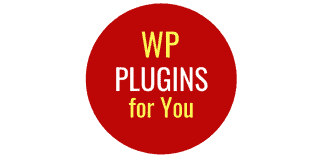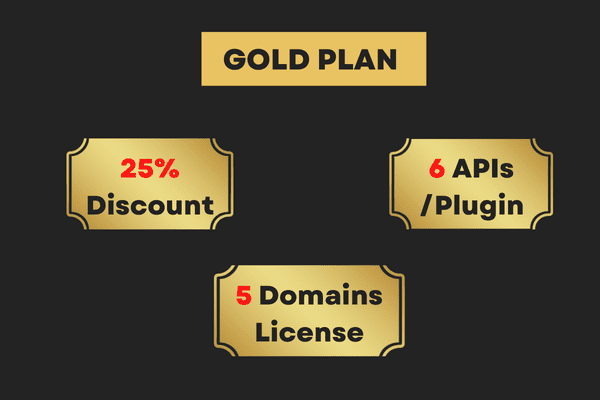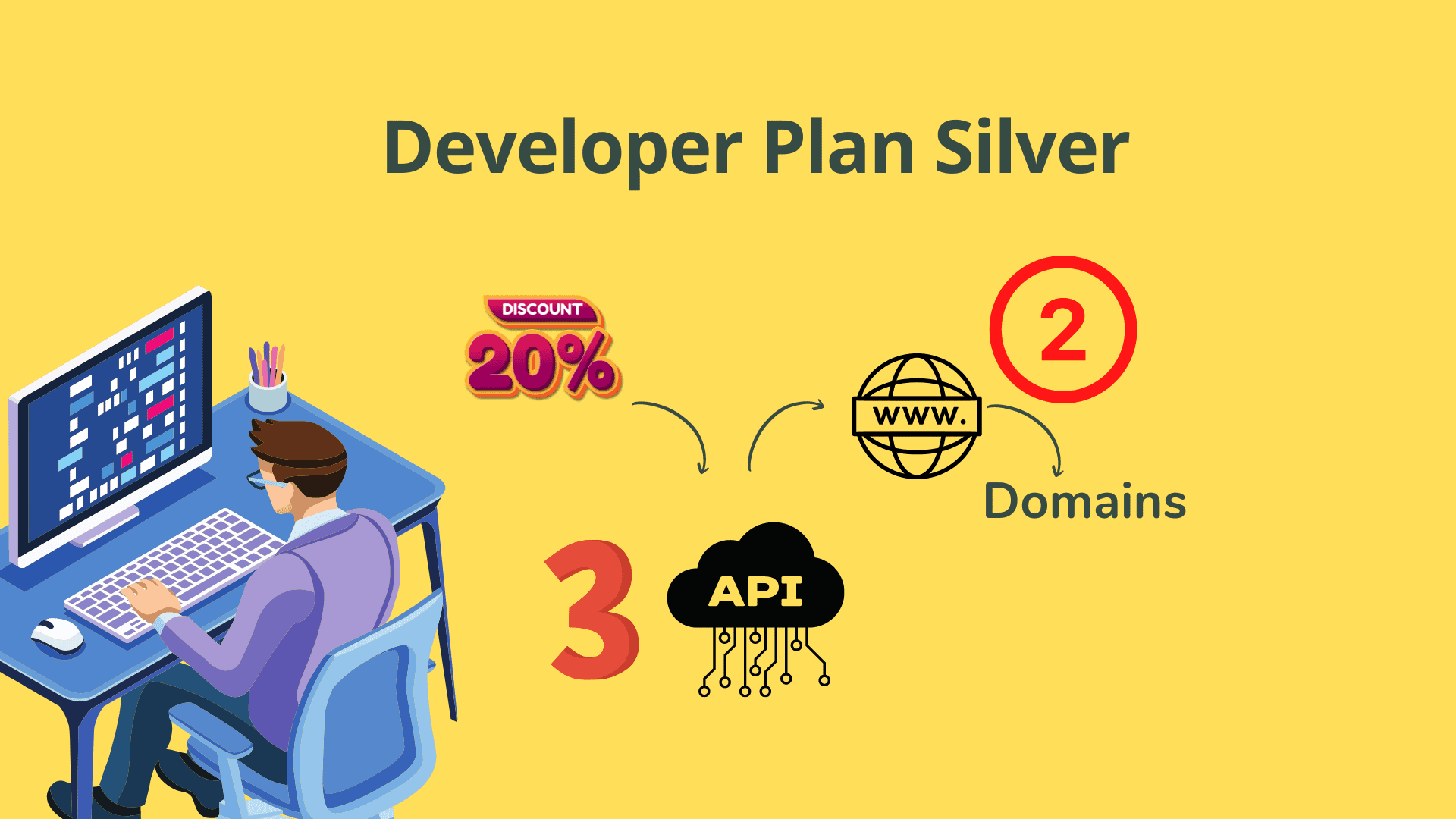Uncategorized
8 Learndash Quiz Types : What you Must know !
8 Learndash Quiz types provides a number of ways in which the creator of course can test a student. When creating a new quiz question, one of the first things you’ll want to do is choose your question type.
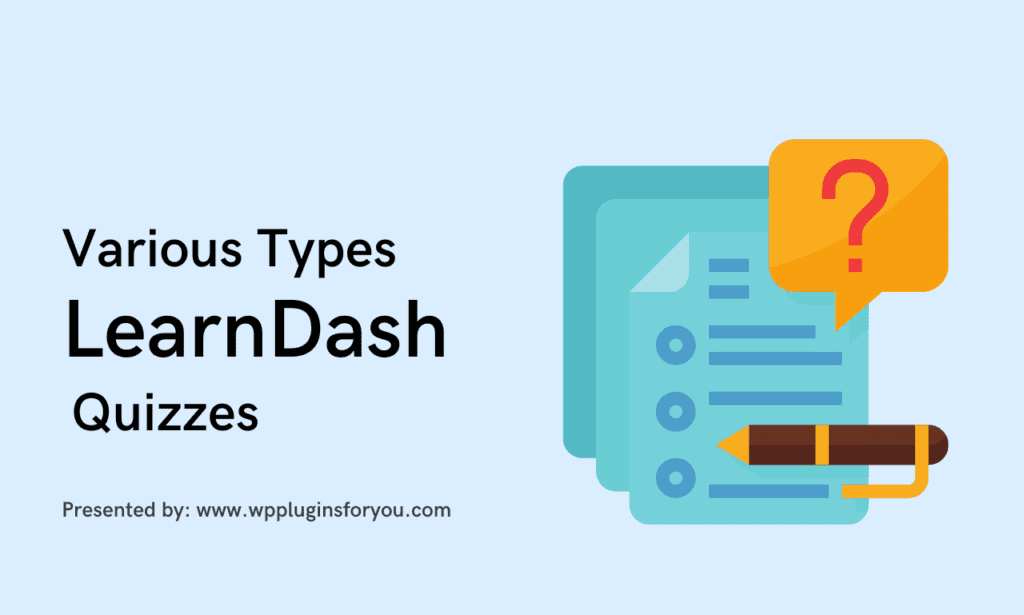
8 Learndash Quiz Types
LearnDash offers the following question types:
- Single Choice Type -Single choice means quiz question can have only one correct answer. You should also use this question type for True or False questions.
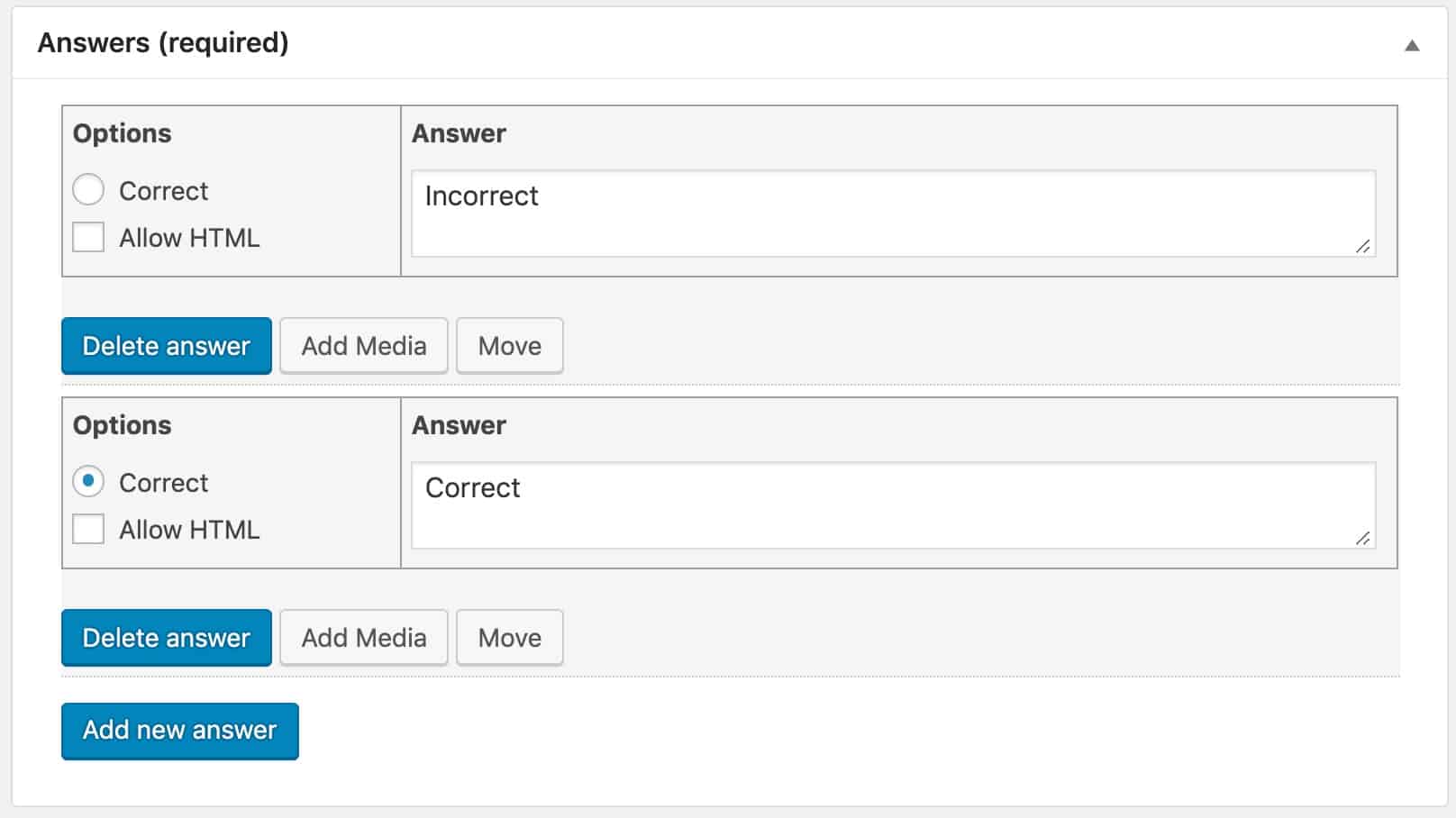
- Multiple choice type-In multiple choice questions , there can be multiple correct answers. User gets mark only when all the correct answers are selected,
- Free choice type questions- Basically its Fill-in Blanks type questions with a twist. you can create as many fill in blanks , where one word or multiple words correct answer may be . The Capitalisation of words does not matter.In other words correct answers are not case sensitive
- Sorting choice Type-In this type of quizzes, a user has to arrange the answers in correct order . The user gets marks if his sorting matches the order of the answers in the backend .
- Matrix sorting choice– is basically will be matching the elements on second column with first column.So this type of quiz will have one column with words or images that are static & cannot be moved.In the second column , there will be elements or words that a student will have to drag & drop to the correct criterion in first column. See below , how it looks to users
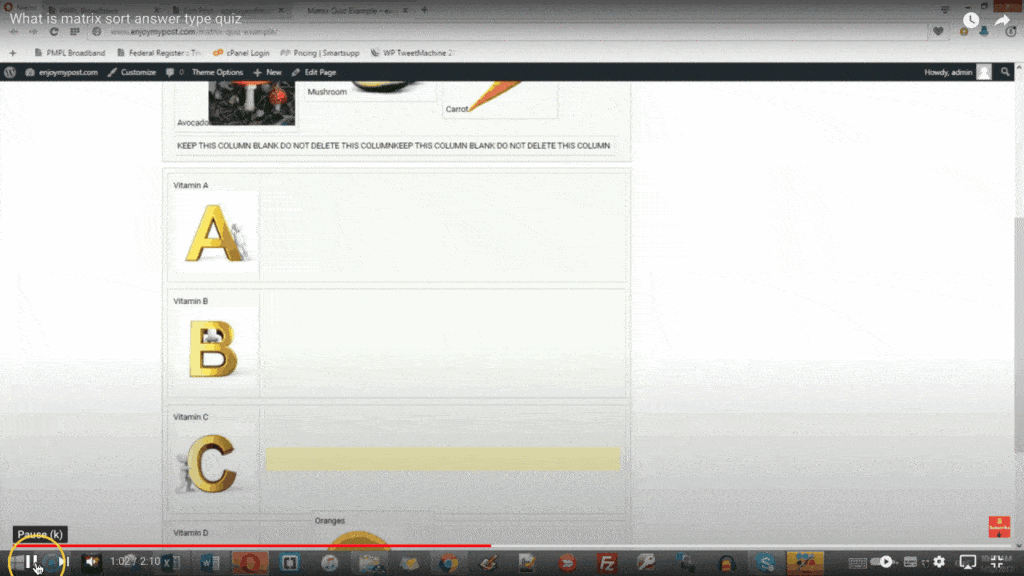
6 Fill in the blank- This type of quiz question, you can set as many types of fill-in-blanks type quizzes in a sentence or paragraph.If more than one blank exists, all blanks must be answered correctly for the entire question to be marked correct.
7. Assessment (survey) Type -As the name suggest , this type of quiz is basically ask a user to rate something on a scale or a Likert scale. This type of quiz question is most suitable for survey among users on a topic.
8. Essay (open answer) Type: questions are set when you desire your student to answer question in detail like writing essay . The users can either type the answers in text filed or upload the answers ,
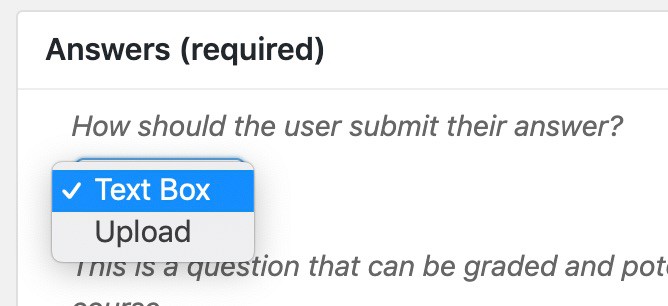
The Essays type quiz question has inbuilt three options for how they are graded after the quiz is submitted:
- Not Graded, No Points Awarded: The essay question is submitted and awaiting a grade. The final quiz grade will be displayed as “Pending” to the user.
- Not Graded, Full Points Awarded: Awards full points for the essay submission, but its status remains “Not Graded.” An admin can grade the essay at a later date, and adjust the awarded points.
- Graded, Full Points Awarded: Automatically mark the essay as “Graded” and award full points.
How to add quizzes to Learndash Quiz Settings?
This Learndash made video is also available in the settings of Learndash Plugin and very clear on how to add quiz in Learndash course
How to use LearnDash quiz types?
This video is put up by Learndash. So learn about various quiz types from the creator of Learndash.
How to Import Learndash Quiz From Excel Spreadsheet ?
You can create all types of quizzes on excel sheet and just import that excel spreadsheet through excel to learndash quiz import plugin. This plugin saves you lots of time.Some thing that will take one or two months time can be accomplished in days.
What are missing in Learndash Quiz types ?
Well the Learndash quiz has many features that you can set as a creator. Like you can set different marks or score for each questions and that you can enable timer for the quiz. Actually numerous settings can be enabled /disabled .
Missing Points
Negative marking – There is no inbuilt function in Learndash Quiz that lets you set negative marking to questions that has been answered incorrectly or not answered at all. This feature can be availed if you install our Learndash Negative Marking plugin.
Marking in Decimal- In learndash , the course creator can not award marks in decimal . Means if you set 1.5 for correct answer, Learndash will read it at 1 only.